
Script Executor Chrome 插件, crx 扩展下载
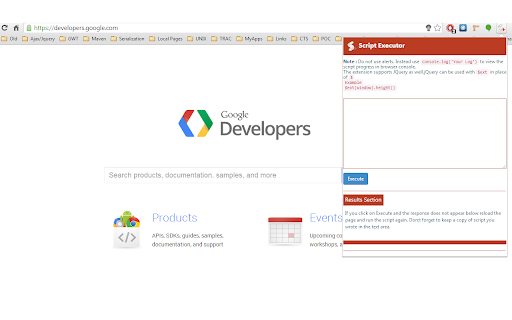
Used to run script on page to get results
The extension helps run java script on the page. The good point is that the extension is powered by jQuery version 1.10 which helps in debugging any html page you have currently opened up in the browser.
For using Jquery use $ext instead of $ to run your scripts.
For example if I want to find number of anchor tags on the page: I would write $ext('a').size() in the text area to get the number in result section below the execute button. Similarly try using window.location.href to get the current url in result section.
You can write multiple lines of script and execute to see the logs in console as do not use alerts in the script. To see logs in the console. Press F12 to open the chrome developer tool and then click on the console tab.
Logging in Script Area example:
try writing console.log('Your message') and click Execute button or alternative you can use the log method directly like log('My Message').
Try executing this script on any page.
$ext('a').each(function(){
log($ext(this).text())
});
This will result in printing every link text on the page in console.
Use It and play around with the html in your browser.
Happy Scripting !!!!
| 分类 | 💻开发者工具 |
| 插件标识 | hlledchhaimjmakjdmjpldfanefbhikj |
| 平台 | Chrome |
| 评分 |
☆☆☆☆☆
|
| 评分人数 | |
| 插件主页 | https://chromewebstore.google.com/detail/script-executor/hlledchhaimjmakjdmjpldfanefbhikj |
| 版本号 | 3.0 |
| 大小 | 283KiB |
| 官网下载次数 | 10000 |
| 下载地址 | |
| 更新时间 | 2014-07-14 00:00:00 |
CRX扩展文件安装方法
第1步: 打开Chrome浏览器的扩展程序
第2步:
在地址栏输入: chrome://extensions/
第3步: 开启右上角的【开发者模式】
第4步: 重启Chrome浏览器 (重要操作)
第5步: 重新打开扩展程序管理界面
第6步: 将下载的crx文件直接拖入页面完成安装
注意:请确保使用最新版本的Chrome浏览器