
Save Page WE Chrome 插件, crx 扩展下载
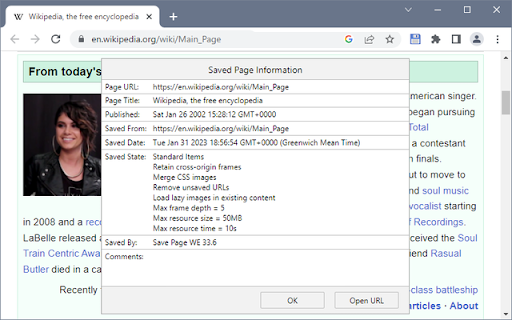
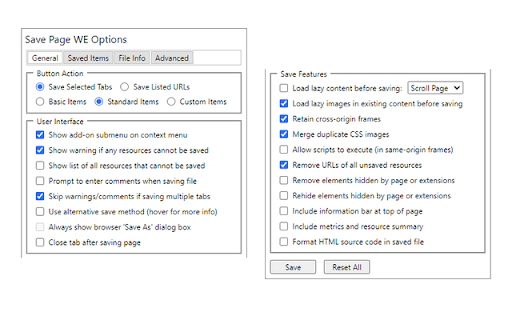

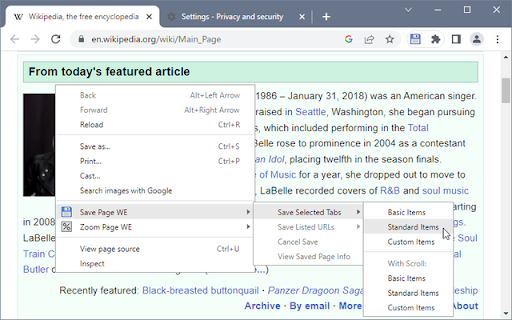
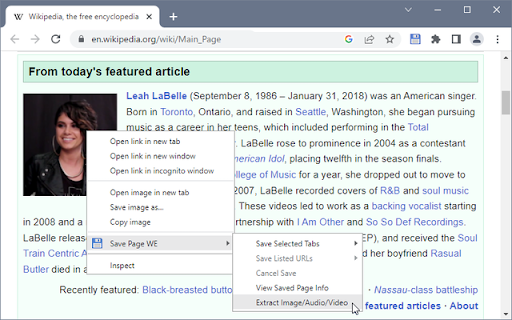
Save a complete web page (as curently displayed) as a single HTML file that can be opened in any browser.
CHANGES
Version 33.9
• Automatically selects the original or new save method.
• Minor bug fix.
OVERVIEW
Save Page WE provides a simple facility to save a web page (as currently displayed) as a single HTML file that can be opened in any browser. The saved page is a highly accurate representation of the original page. Multiple pages can be saved either by selecting multiple tabs or by loading a list of page URLs.
If used with Print Edit WE, Save Page WE now requires Print Edit WE 26.1 or later for full compatibility.
TOOLBAR BUTTON
After installation of Save Page WE, there will be a new blue 'floppy-disk' button on the main toolbar.
To save the web pages in all of the currently selected tabs file, just click on the Save Page WE toolbar button.
There are options to set the button action as:
• Save Selected Tabs (Basic, Standard or Custom Items)
• Save Listed URLs (Basic, Standard or Custom Items)
There is an option to use the new save method, which can save more pages (see the 'Save Methods' section below).
By default the saved HTML file will have a '.html' extension.
CONTEXT MENU & BUTTON MENU
To save a web page as an HTML file, or to perform operations on a previously saved page, right-click on the page contents to open the context menu, select the 'Save Page WE' sub-menu, and then select one of the menu items:
• Save Selected Tabs (Basic, Standard or Custom Items)
• Save Listed URLs (Basic, Standard or Custom Items)
• Cancel Save
• View Saved Page Info (when viewing a saved page)
• Remove Resource Loader (when viewing a saved page - pre 15.2)
• Extract Image/Audio/Video (when viewing a saved page)
KEYBOARD SHORTCUTS
To save a web page as an HTML file, press Alt+A.
To cancel a single or multiple page save, press Alt+C.
SAVING MULTIPLE PAGES
There are two ways to save multiple pages:
• Highlight multiple tabs and then select the 'Save Selected Tabs' menu item.
• Load a file containing a list of URLs in the Zoom Page WE Options dialog and then select the 'Save Listed URLs' menu item.
When saving multiple pages, tabs are switched to foreground if the load lazy content option is enabled.
SAVED ITEMS
There are options to select the saved items:
• Save Basic Items - saves the essential items.
• Save Standard Items - saves the Basic Items and some addtional items.
• Save Custom Items - saves the Basic Items and items selected from a list.
SAVED FILE NAME
There is an option to specify the format of the saved file name.
This format is used when saving the complete page and when extracting a resource (Image/Audio/Video).
The saved file name may contain the following predefined fields:
• %TITLE% - (saving page) the document title, or if missing same as %FILE%.
• %TITLE% - (extracting resource) the same as %FILE%.
• %DATE(x)% - saved date in YYYYxMMxDD format, 'x' is optional separator.
• %TIME(x)% - saved time in HHxMMxSS format, 'x' is optional separator.
• %DATEP(x)% - published date in YYYYxMMxDD format, 'x' is optional separator.
• %TIMEP(x)% - published time in HHxMMxSS format, 'x' is optional separator.
• %DATEPF(x)% - same as %DATEP(x)%, or if missing falls back to saved date.
• %TIMEPF(x)% - same as %TIMEP(x)%, or if missing falls back to saved time.
• %HOST% - host name in URL.
• %HOSTW% - same as %HOST%, but without 'www.' prefix.
• %PATH% - path name in URL.
• %PATHW% - same as %PATH%, but without '.extension' suffix.
• %FILE% - file name in the last segment of URL path.
• %FILEW% - same as %FILE%, but without '.extension' suffix.
• %QUERY(p)% - query string in URL if 'p' omitted, else value of parameter 'p'.
• %FRAGMENT% - fragment string in URL.
There are options to replace spaces in the saved file name with a user-defined character and to set the maximum length of the saved file name.
SAVE METHODS
There are two alternative save methods: old and new. The old save method is the default
The old save method remembers the last save location, but it cannot save a some pages (e.g Yahoo) in Chrome 84 or later.
The new save method does not remember the last save location, but it can save all pages.
CONFIGURING CHROME
Go to Chrome Menu Button > Settings > Advanced.
In the Downloads section, set the downloads folder location, and enable or disable the 'Ask where to save each file before downloading' option.
After saving a page, a download item will appear in the download bar at the bottom of the browser window. Click on the arrow in the download item and enable or disable the 'Always open files of this type' option.
USING AUTOMATION
There is an option to use automation mode, allowing a page to be saved from the command line.
If this option is enabled:
• When Firefox starts, Save Page WE will be automatically initiated using the current Button Action.
• When the save operation is complete, Firefox will be automatically closed.
To exit automation mode, immediately after Firefox starts up, use the 'Cancel Save' menu command or keyboard shortcut to cancel the save operation, and then disable the option to use automation.
SUPPORT
Please e-mail: [email protected]
LICENSE
Distributed under the GNU General Public License version 2.
See LICENCE.txt file and http://www.gnu.org/licenses/
| 分类 | 🛠️工具 |
| 插件标识 | dhhpefjklgkmgeafimnjhojgjamoafof |
| 平台 | Chrome |
| 评分 |
★★★★☆
4.6
|
| 评分人数 | 9 |
| 插件主页 | https://chromewebstore.google.com/detail/save-page-we/dhhpefjklgkmgeafimnjhojgjamoafof |
| 版本号 | 33.9 |
| 大小 | 96.34KiB |
| 官网下载次数 | 100000 |
| 下载地址 | |
| 更新时间 | 2023-09-05 00:00:00 |
CRX扩展文件安装方法
第1步: 打开Chrome浏览器的扩展程序
第2步:
在地址栏输入: chrome://extensions/
第3步: 开启右上角的【开发者模式】
第4步: 重启Chrome浏览器 (重要操作)
第5步: 重新打开扩展程序管理界面
第6步: 将下载的crx文件直接拖入页面完成安装
注意:请确保使用最新版本的Chrome浏览器
同类插件推荐
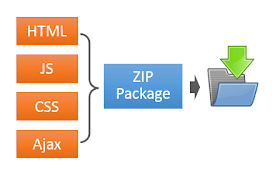
FullDownload
Full download JS/CSS/HTMLA simple tool to download
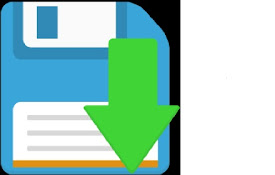
Autosave webpage
Save web page. Auto saves the tab's html file
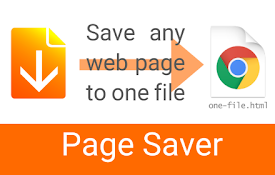
Page saver
Saves the current web page as one file with all ex

Webpage Downloader
It sends the webpage link to a local server for do
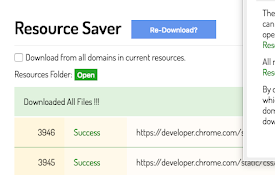
Save All Resources
Save all resources files with retaining folder str

Save As MHTML
Save As MHTMLadd a context-menu v2.3 bugfix v2.0

网页剪贴簿
获取网页至本地或后端服务器供检索、组织、加注、编辑。网页剪贴簿 (WebScrapBook) 可以忠

Single html downloader
Download as a single html file for the current pag

SingleFileZ
将页面保存到自解压式 HTML/ZIP 混合文件中SingleFileZ is a fork of

Save Webpages Offline As MHTML
Save offline copy of current tab as MHTML file. Ke

SingleFile
将一个完整的页面保存到单个 HTML 文件中SingleFile is an extension t

Save Page WE
Save a complete web page (as curently displayed) a

Webrecorder ArchiveWeb.page
Create high-fidelity web archives directly in your