
Pagespeed Test - cmlabs SEO Tools Chrome 插件, crx 扩展下载




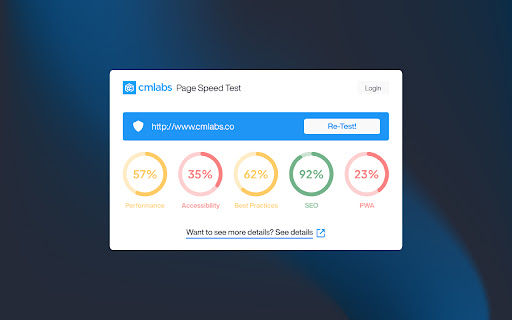
Pagespeed Test is a tool to helps you monitor the webpage performance on desktop and mobile devices based on several metrics.
Introducing PageSpeed Test, a cutting-edge and free tool designed to revolutionize your website's performance monitoring. This tool empowers you to examine your website's speed metrics, ensuring optimal user experience across desktop and mobile platforms.
PageSpeed Test leverages the power of Lighthouse integration to offer a comprehensive assessment of various performance indicators; performance, accessibility, best practices, SEO, and PWA (Progressive Web App). Download and try now!
Features & Benefits
This tool is available for free. With this tool, you can assess website performance based on several metrics:
1. Performance
Ensure that your web pages are optimized for users so that they can see and interact with your website. Several metrics affect web page performance ratings, including:
Core Web Vitals, in the performance assessment, you'll see some metrics such as: (a) First Contentful Paint or FCP: the time it takes for the first text or image to appear on a website. (b) Largest Contentful Pain or LCP: how long it takes the website to load the largest elements on the page such as images or long text. (c) Cumulative Layout Shift or CLS: measures the stability of the content on the website. (d) Time to Interactive or TTI: The time it takes the website to load most of the content until the website can respond to user input quickly (ideally less than 50ms). (e) Speed Index: The time that shows how fast the loading process is until all pages can be displayed clearly in the viewport. (f) Total Blocking Time or TBT: The total time the page was unable to respond to user input.
2. Accessibility
To assess how easily users can access your page, especially for users with physical or cognitive disabilities. This tool will check your HTML tags, alt tags, ARIA landmarks, and others.
3. Best Practice
To examine some areas for improvement of your overall website and keep your website secure, create a good user experience, avoid using outdated technology, and more.
4. SEO
This tool also allows you to see if your web pages have been optimized to rank better in organic search.
5. PWA
This tool also provides validation results for the Progressive Web App (PWA) aspects to ensure the website can be accessed quickly from various locations and types of devices.
How to Use
1. Go to PageSpeed Test Page
Starting from adding the URL to be checked for page speed, displaying the results of the page speed check, to the page speed checking history that you have done before.
2. Enter Website URL
Make sure you have entered the URL in the correct format (e.g. https://example.com). Next, click the "Generate" button to give the command to this tool to start checking page speed on the website.
3. PageSpeed Check Result Analysis
You need to wait a while until the PageSpeed Test assessment process is complete. Some of the metrics you can find in your results are:
(a) Performance: Showing the test results of core web vitals metrics, time to interact, total blocking time, to speed index. (b) Accessibility: It is assessed based on how easily the website can be accessed by users. (c) Best Practice: Contain information on whether your website has implemented best practices in website creation. (d) SEO: The following report will contain information on whether your website has been optimized on search engines or not. (e) PWA: You will see whether your website has met the Progressive Web App (PWA) criteria. If the website has not implemented PWA optimally, this can be a sign that you have found a space that needs to be improved on your website.
4. View PageSpeed Test Usage History
The last thing you can do using PageSpeed Test is look at your history of using the tool. In the list, you will see a list of website URLs that you have checked using the PageSpeed Test tool from cmlabs.
5. Login After 5 Times of Use
If you have used it 5 times, our system will automatically display a message stating that you have reached the usage limit. You can log in by clicking the login button on the warning message that appears.
Help & Support
We value your feedback! If you have any suggestions for improving Pagespeed Test or encounter any issues while using the tool, please don't hesitate to let us know. Our support team is here to help. Reach us by email at:
[email protected]
[email protected]
| 分类 | 💻开发者工具 |
| 插件标识 | nobbcbccegiignfcapabdeegmaehhifo |
| 平台 | Chrome |
| 评分 |
★★★★☆
4.6
|
| 评分人数 | 3340 |
| 插件主页 | https://chromewebstore.google.com/detail/pagespeed-test-cmlabs-seo/nobbcbccegiignfcapabdeegmaehhifo |
| 版本号 | 1.0.1 |
| 大小 | 3.52MiB |
| 官网下载次数 | 260 |
| 下载地址 | |
| 更新时间 | 2024-05-16 00:00:00 |
CRX扩展文件安装方法
第1步: 打开Chrome浏览器的扩展程序
第2步:
在地址栏输入: chrome://extensions/
第3步: 开启右上角的【开发者模式】
第4步: 重启Chrome浏览器 (重要操作)
第5步: 重新打开扩展程序管理界面
第6步: 将下载的crx文件直接拖入页面完成安装
注意:请确保使用最新版本的Chrome浏览器
同类插件推荐
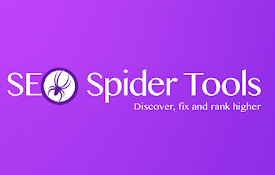
SEO Spider Tools
SpiderNow's Technical SEO and Web Audit tools
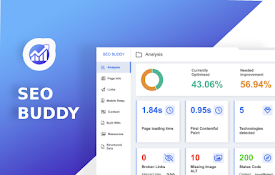
SEO Buddy - On-Page SEO Analyser
A complete On-Page SEO tool to help you analyse yo
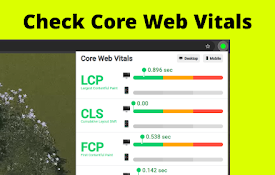
Core Web Vitals:检查移动版和桌面版
检查 Core Web Vitals 并比较桌面设备和移动设备的指标。使用我们的 Chrome 扩展

Pagespeed Test - cmlabs SEO Tools
Pagespeed Test is a tool to helps you monitor the