
Chrome Step Recorder Chrome 插件, crx 扩展下载




Record user actions into manual steps with screenshots and page performance timings
**What's new**
-> Added keyboard shortcut to capture current state - Default is Ctrl+Shift+1 to snap the screen but Chrome let's you manages these shortcuts here: chrome://extensions/shortcuts
-> Manifest v3 - behind the scenes google extension stuff
-> Few other bugs squashed
-> Export steps now write annotations too
Key Features:
- Automatically record detailed user actions and screenshots from manual interaction with web pages.
- Captures events, object identifiers, URLs, titles, detailed page timings and screenshots.
- Once ready, view the detailed results, press ctrl+s and create a single, detailed flat file of test evidence of every action undertaken in the browser.
- Annotate your steps to add further detail and track questions, bugs or ideas
Why?
As a tester, I'm forever capturing test evidence for steps that are undertaken. This is especially tricky when doing exploratory testing and trying to recreate any issues.
This extension is the solution to creating highly detailed test evidence files with no effort.
Do your test, save the results web page and upload it to whichever management tool is used.
Use cases:
** Manual test execution evidence capture
** Exploratory test tracking
** SME/Business process/data capture - they do it, you can harvest their knowledge
** Story-booking the execution of automation (have the extension turned on while automation runs)
** Encourage non-testers to capture the best level of detail possible
Instructions:
1. Install the extension
2. Click the extension and open the popup (strongly recommend pinning the extension!)
3. Click the slider to turn on recording - the icon adds a red dot.
4. Create a new tab and do your test actions!
5. At any point, open the extension and press "Peek Steps" to see a subset of has been recorded.
6. For any checkpoints, open the popup and press "Capture Current State" to snap a pic of the application or press Ctrl+Shift+1 (shortcut changeable at chrome://extensions/shortcuts). This is especially useful for the final state of the application.
7. When complete, click the slider to stop recording (you can turn it on and off as many time as required) and click "Open Detailed Results Tab". On the detailed results tag you can annotate your steps. Type #bug, #question or #idea to add colour to field.
8. Review the steps, press ctrl+s and save the detailed results web page Or press ctrl+p to print to a PDF
9. Ready for the next test? - Open the popup and press Clear Steps and start recording again!
*The extension should not record password entries by filtering element 'type=password' - but please validate result files before saving.
Accessibility – we have used the Chrome Lighthouse accessibility tool to assess this extension and have achieved a score of 100/100. We are always considering accessibility as part of our digital experience. If you have any accessibility concerns please contact us via https://shiftleft.today/accessibility-statement
| 分类 | 💻开发者工具 |
| 插件标识 | ojhcleddagaoaplflbafhpekcciikdop |
| 平台 | Chrome |
| 评分 |
★★★★★
5
|
| 评分人数 | 7 |
| 插件主页 | https://chromewebstore.google.com/detail/chrome-step-recorder/ojhcleddagaoaplflbafhpekcciikdop |
| 版本号 | 0.45.28 |
| 大小 | 107KiB |
| 官网下载次数 | 4000 |
| 下载地址 | |
| 更新时间 | 2023-05-11 00:00:00 |
CRX扩展文件安装方法
第1步: 打开Chrome浏览器的扩展程序
第2步:
在地址栏输入: chrome://extensions/
第3步: 开启右上角的【开发者模式】
第4步: 重启Chrome浏览器 (重要操作)
第5步: 重新打开扩展程序管理界面
第6步: 将下载的crx文件直接拖入页面完成安装
注意:请确保使用最新版本的Chrome浏览器
同类插件推荐

Flowster Capture: screenshots, training, SOPs
Automate screen capture & screenshots for trai

Steps Recorder by Flonnect
Capture step-by-step guide and convert it to PDF w

SpiraCapture - Exploratory Testing Tool
Record exploratory testing sessions and integrates

Chrome Step Recorder
Record user actions into manual steps with screens
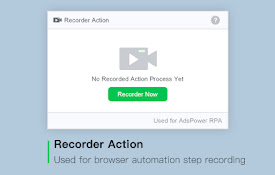
操作录制
操作网页上的操作自动生成AdsPower的RPA流程操作录制,用于浏览器自动化步骤录制,开始后,会录
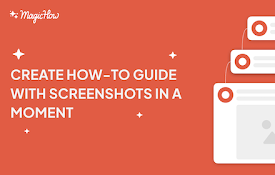
MagicHow: Documentation, Screenshots & SOPs
Advanced step recorder with screenshot annotations
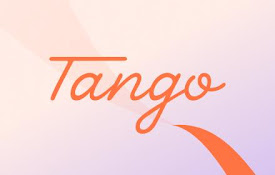
Tango: Create how-to guides with screenshots
Easily create beautiful how-to guides with perfect

Scribe: AI Documentation, SOPs & Screenshots
Auto-generate step-by-step guides, just by clickin

Testsigma Recorder
Swiftly record E2E interactions with your web appl

Katalon Recorder (Selenium tests generator)
Selenium IDE alternative to record and export Sele

Record/Replay
Browser automation package. Easy to use and open s

Chromium browser automation
Extension for automating chromium browser, Create

TestCase Studio
TestCase Studio record the user actions performed