
Open in VSCode Chrome 插件, crx 扩展下载
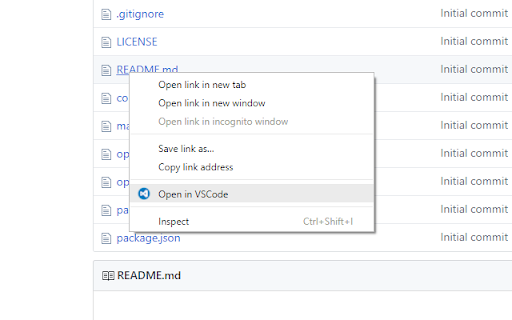
Open Github and Gitlab links in VSCode
Just right click on any link to a file and select "Open in VSCode". You can also click on line links to open the file to the specific file.
Once you have installed, make sure to configure the extension in the options page.
You can do this by right clicking on the "Open in VSCode" icon in the extensions bar on chrome, and then selecting "Options".
Troubleshooting
---------------
The extension expects the repository you are browsing to already be cloned into the folder in the options page.
Tested with the following websites:
- Github (no line support)
- Gitlab
It might work on some other websites as well (no guarantee), if you do discover that it works on other websites please let me know so I can add it to the list!
All I see is a blank page!
--------------------------
This could be happening for numerous reasons. Make sure you have set the options correctly in the options page.
If you want, you can check what URL the extension is trying to open by enabling the debug mode in the options.
You might want to check out how VSCode handles links: https://code.visualstudio.com/docs/editor/command-line#_opening-vs-code-with-urls
Feedback
--------
If you are having any issues, or would like to request a new feature, don't hesitate to open an issue on github: https://github.com/aberonni/open-in-vscode/issues
| 分类 | 💻开发者工具 |
| 插件标识 | pfakkjlkpobjeghlgipljkjmbgcanpji |
| 平台 | Chrome |
| 评分 |
★★★★☆
4.2
|
| 评分人数 | 172 |
| 插件主页 | https://chromewebstore.google.com/detail/open-in-vscode/pfakkjlkpobjeghlgipljkjmbgcanpji |
| 版本号 | 1.4.0 |
| 大小 | 60.87KiB |
| 官网下载次数 | 10000 |
| 下载地址 | |
| 更新时间 | 2022-09-14 00:00:00 |
CRX扩展文件安装方法
第1步: 打开Chrome浏览器的扩展程序
第2步:
在地址栏输入: chrome://extensions/
第3步: 开启右上角的【开发者模式】
第4步: 重启Chrome浏览器 (重要操作)
第5步: 重新打开扩展程序管理界面
第6步: 将下载的crx文件直接拖入页面完成安装
注意:请确保使用最新版本的Chrome浏览器


