
Format Link Chrome 插件, crx 扩展下载
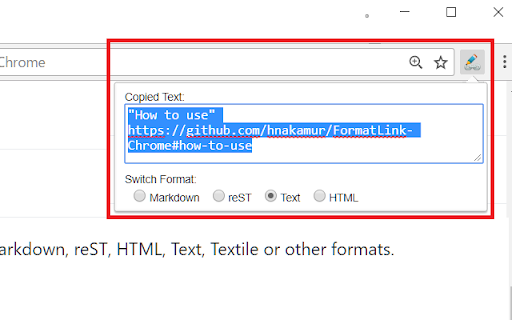
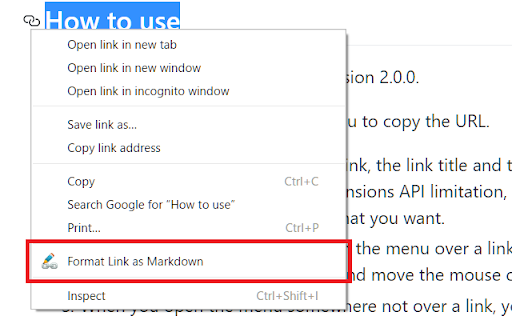
Format a link and copy it to the clipboard.
## Why do I need it?
To format the link of the active tab instantly to use in Markdown, reST, HTML, Text, Textile or other formats.
## How to use
You can use keyboard shortcuts, context menus, or the toolbar button of Format Link extension
to copy a link in the specified format. Before doing that, you can optionally select some text
which may or may not contain a link.
### keyboard shortcut
The keyboard shortcut for "Copy a link in the default format" is shortcut for clicking the
toolbar button. The link is copied in the default format and the popup is shown under
the toolbar button.
Also there are shortcuts for copying in the link in the corresponding format regardless of
the default format.
You can change shortcuts at chrome://extensions/shortcuts
### context menu
Open the context menu and select the "Format Link as XXX" menu item.
"XXX" in the menu item label changes as you change the default format by clicking the "Set as default" button in the popup page for the toolbar button.
If you check the "Create submenus" in the options page and save the options,
submenus for each format are created under the "Format Link" context menu group.
### toolbar button
When you press the toolbar button of "Format Link", the link is copied in the default format,
the popup page becomes open, and the formatted text is shown in the text area.
If you want to copy the link in different format, you can press one of the radio buttons.
Also if you want to change the default format, you can press the "Set as default" button.
## Flexible settings
You can modify formats in [Tools] -> [Extensions] -> Clik "Options" link in "Format Link" Extension.
In format settings, you can use the mini template language.
* {{variable}}
* variable = title / url / pageUrl / text
* The value of variable `title` is the HTML page title.
* The value of variable `text` is the selected text if some text is selected,
the link text if you open the context menu over a link (see KNOWN LIMITATION below for link text),
or the page URL if no text is selected and you open the context menu not over a link.
* The value of the variable `url` is the link if you open the context menu over a link,
the first link if selection contains a link, or the HTML page URL otherwise.
* The value of the variable `pageUrl` is always the page URL.
* No spaces are allowed between variable name and braces.
* {{variable.s("foo","bar")}}
* Which means `variable.replace(new RegExp("foo", 'g'), "bar")`
* You can use escape character \ in strings.
* You must escape the first argument for string and regexp.
For example, `.s("\\[","\\[")` means replacing `\[` with `\\[`
* You can chain multiple .s("foo","bar")
* You can use the escape character \ in strings. For example, you need to escape `\` with `\` like `\\`,
and also you need to escape `{` with `\` like `\{`. See the LaTeX example below.
* Other characters are treated as literal strings.
Here are examples:
* Markdown
```
[{{text.s("\\[","\\[").s("\\]","\\]")}}]({{url.s("\\(","%28").s("\\)","%29")}})
```
* reST
```
{{text}} <{{url}}>`_
```
* HTML
```
<a href="{{url.s("\"",""")}}">{{text.s("<","<")}}</a>
```
* Text
```
{{text}}\n{{url}}
```
* Redmine Texitile
```
"{{title.s("\"",""").s("\\[","[")}}":{{url}}
```
* LaTeX
```
\\href\{{{url}}\}\{{{text}}\}
```
## Permissions required by this extension
* To use this extension, the following two permissions are required:
* "Read and change all your data on all websites"
* This permission is needed for this extension to run the ["content script"](https://developer.chrome.com/docs/extensions/develop/concepts/content-scripts?hl=en) into the content of pages you visit in order to get the page title, the selected text, the page URL, or the link URL.
* "Modify data you copy and paste"
* This permission is needed to copy a URL and a text to the clipboard.
For technical details, see the following pages:
* [Declare permissions](https://developer.chrome.com/docs/extensions/develop/concepts/declare-permissions?hl=en)
* ["content_scripts.matches"](https://developer.chrome.com/docs/extensions/develop/concepts/match-patterns?hl=en)
* This extension uses `"<all_urls>"`.
* [Permissions](https://developer.chrome.com/docs/extensions/reference/permissions-list?hl=en)
* This extension requires the following permissions:
* "activeTab"
* "clipboardWrite"
* "contextMenus"
* "storage"
## License
MIT License.
Source codes are hosted at [Github](https://github.com/hnakamur/FormatLink-Chrome)
## KNOWN LIMITATIONS
* Due to security reason, you cannot copy the URL on some pages like the Chrome Extension Gallary.
* Chrome allow each extension to have at most 4 keyboard shortcuts. One shortcut is used for copying a link with the default format, and the rest of three are used for copying a link with the corresponding format 1 to format 3. So format 4 to format 9 does not have keyboard shortcut.
| 分类 | 🛠️工具 |
| 插件标识 | pocemhmkmchpgamlnocemnbhlcjcbjgg |
| 平台 | Chrome |
| 评分 |
★★★★☆
4.8
|
| 评分人数 | 80 |
| 插件主页 | https://chromewebstore.google.com/detail/format-link/pocemhmkmchpgamlnocemnbhlcjcbjgg |
| 版本号 | 5.0.2 |
| 大小 | 53.32KiB |
| 官网下载次数 | 1000 |
| 下载地址 | |
| 更新时间 | 2024-08-17 00:00:00 |
CRX扩展文件安装方法
第1步: 打开Chrome浏览器的扩展程序
第2步:
在地址栏输入: chrome://extensions/
第3步: 开启右上角的【开发者模式】
第4步: 重启Chrome浏览器 (重要操作)
第5步: 重新打开扩展程序管理界面
第6步: 将下载的crx文件直接拖入页面完成安装
注意:请确保使用最新版本的Chrome浏览器
同类插件推荐

Hyperlink from selected text
Creates a hyperlink to the current page from the s

Tab Link Copier
Copies the current tab's url and title as a ri

Copy URL with Title (plain text/markdown)
Copy the title and URL in plain text/markdown form

copy 2 clipboard with ease
a simple way to copy tab title and url with easeFe

Title & URL
It's for copying current page's title and

Copy title & URL
Copy title & URLCopy the title and URL of an o

Copy Real Url
Provides an option to copy the real link on Google

Fix Copy Link Address
Fix Copy Link Address in Google’s search results -

Format Link
Format a link and copy it to the clipboard.## Why
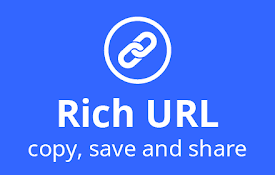
Rich URL
Copy, save and share information in a convenient f

Copy Link With Title
This extension copies the current tab's link a

Link With Context
Copy the text of a link and its hyperlink as one.L

复制链接
从上下文菜单中复制带有文本的链接和页面 URLThis small extension helps